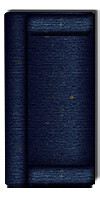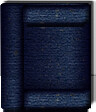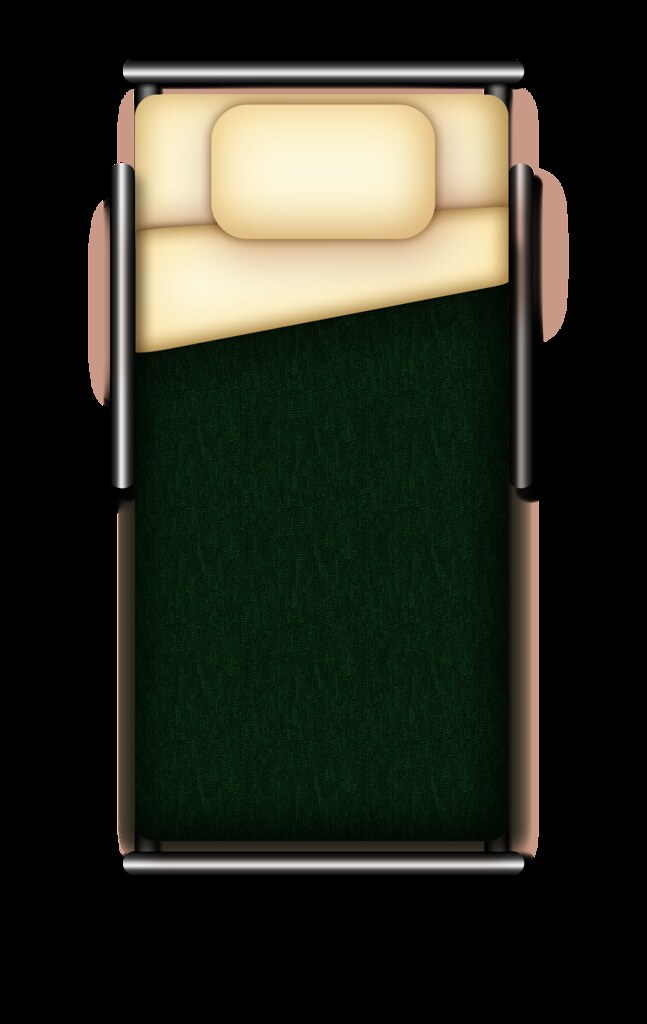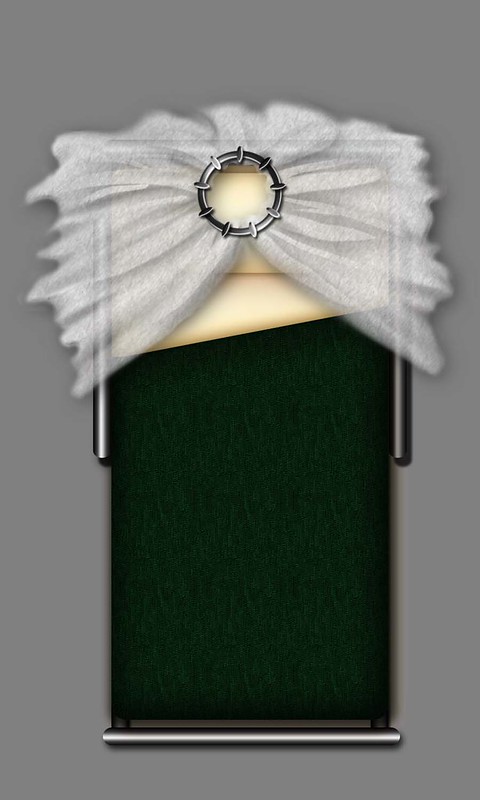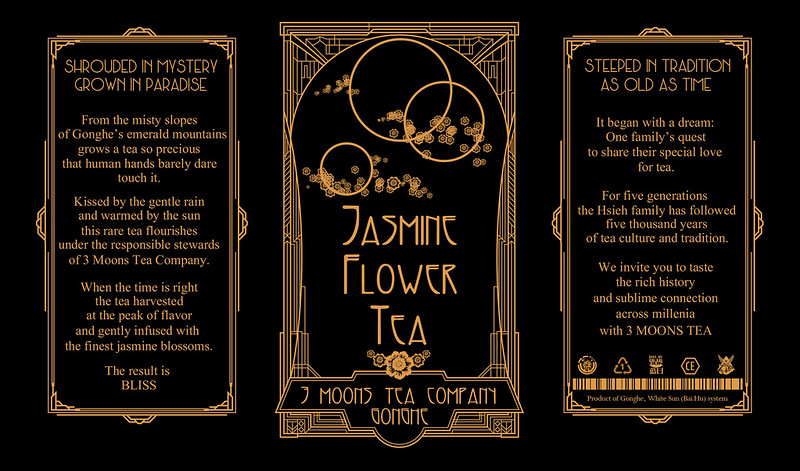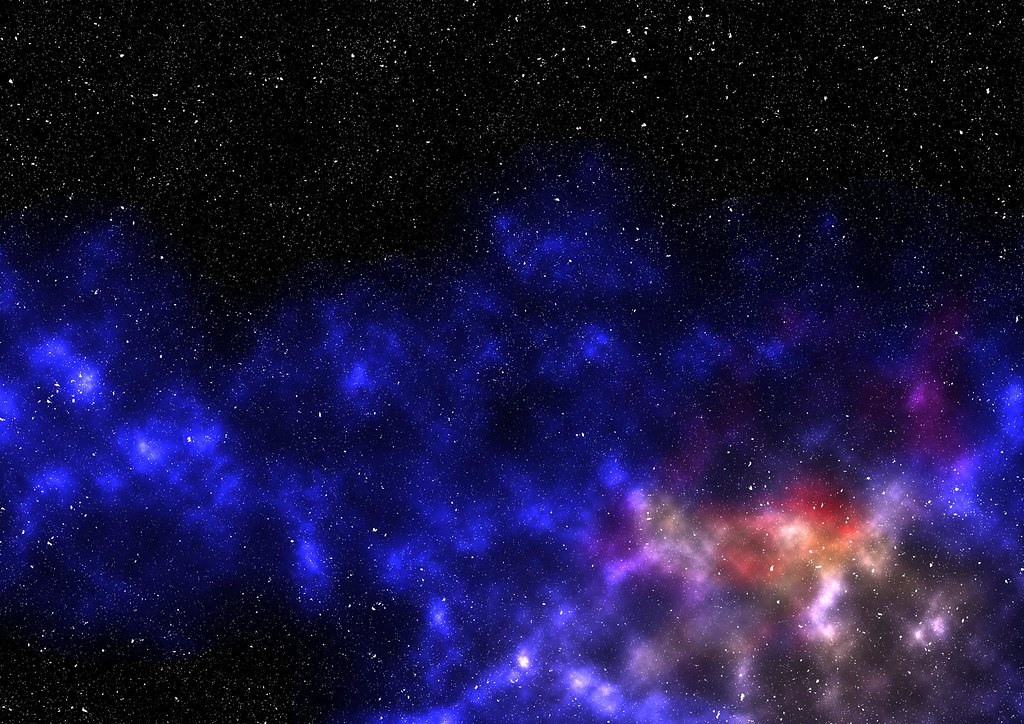GRAH! CS4 64-bit! WHY!!!???!!!
Apparently CS4 Extended 64 bit doesn’t play nice with the some of the filters. Rather like an ungrateful date, the floozy flounces off and refuses to acknowledge the filter it came to the party with. The poor filter’s heart breaks and Photoshop crashes on me.
The filters: Filter > Render > Lens Flare and/or Lighting Effects.
And wouldn’t you know it? THOSE TWO are the ones I use to add realism to my space art and my deck plans. Sunrise over a planet? Lens Flare. A beautifully lit room in plan view, with a spotlight on the couch? Lighting Effects.
HEADDESK!!!
To be sure, I ran the CS4 Extended as the 32 bit version just fine on my old machine (Vista Home Premium 32 bit) and though my deck plans and my space art made it slow to open and save any files that approached the 100MB mark, it still ran.
I would sometimes have to wait out a long pause, is all.
CS4 Extended automatically installs both in one go–very handy–and this means you can use both on your machine. So when I installed CS4 Extended on my new machine, I thought I’d give the 64 bit version a try. On my old machine, CS4 Extended 32 bit has about a 3.2GB RAM limit it can access and use.
(Why? I dunno. If it’s there and the processor on your machine can handle it, why not use more? But I digress … )
In comparison, CS4 Extended 64 bit will use as much RAM as you can throw at it provided the processor/Windows version you have is 64 bit as well.
(I am and it is.)
So I thought with CS4 64 bit my lag times in opening/saving/some commands were over.
They were.
Until I had to use those filters.
I really didn’t get the clue until I decided to manually open the 32 bit version to see if I had the same problem with it on my new machine. Perhaps I flubbed the install? Maybe there was something incompatible with Windows 7? Will I need to uninstall and reinstall?
Opening the same file in 32 bit + trying to use the filter = total success.
So, 64 bit had to be the culprit.
5 minutes of internet searching later yielded information and more importantly–a fix.
Keep your fingers crossed for me. I’ll see if it will work over the ensuing week.
Until then, I’ll just use 32 bit. I didn’t notice any lag on opening one of my 200+ MB files, so I may not need to try that fix but still … there may come a day when I need to use as much of the 16 GB RAM my machine came with as Photoshop can scarf down its greedy gullet.
Even though it’s incredibly gouche of your date to do that at the buffet table.